Welcome you to this article where I will share how I solved the poor URLs and LCP issues of my blog.
In the fast-paced world of online content, website performance is crucial. Google's Core Web Vitals, a set of user-focused metrics, have gained significant importance in recent years.
Among these metrics, Largest Contentful Paint (LCP) stands out as a key indicator of a website's loading speed.
LCP issues can negatively impact our search engine rankings and user experience.
If you're a blogger using Blogger (Blogspot) to host your content and facing LCP issues, this article will help you to guide on how to solve poor URLs and LCP issues in your Blogger posts.
What was the LCP Problem with My Blogger?
When I visited the Google search console, I visited the core web vitals section of the Google search console.
I saw that most of the URLs have the issues of poor URLs.
Suddenly, I saw that all of the URLs changed into poor URLs for smartphone (mobile) users.
However, the search console was not showing this issue of Poor URLs for desktop mode.
What was the impact I realized on my blog?
In the period of a week, I saw that the impressions and clicks on my blog post were going down day by day.
It made a major impact on my blog due to these poor URLs which decreased the traffic and clicks on my blog posts.
What did I do to find out the possible solution to the LCP issue, poor URLs?
When I realized that there might be some issues with my blog posts due to which it was seeing decreasing traffic on my blog, I started to study the problems.
I started to find out the issue of poor URLs and LCP, its impact on blogger websites, and the best possible solutions.
I searched on Google. I watched related videos on YouTube.
I understood the poor URLs and LCP issues and how these issues happen.
I understand that those issues occur on the blog due to the following major reasons.
Large Image Size
The images I used in my blog posts were all in PNG format.
It was unknowingly uploaded in PNG format without analyzing or understanding the roles of images on blog posts.
When I visited the blog post media and went to the blogger media manager, I found that all image sizes were not less than 50kb.
Some of them were sized more than 200 kb.
The main reason for poor URLs with LCP issues was the big-sized images.
Large Font Size
The font size I used in the blog post was also either medium or larger and somewhere was largest in size.
Broken Links of External Sites
Some of the external links of the various sites I used in the blog posts were found broken.
I tried to click the link used in my blog and tried to open it but the link could not be opened.
Then I started the following steps to try to remove/omit the POOR URLs and LCP issues:
I did the following steps:
Step 1: Removed Uploaded Images
I visited the blogger media manager. Choose the images I uploaded in the blogger posts.
I did download some of the images and I deleted most of the images.
Step 2: Changed Image Size
I compressed imge sizes. PNG imges changed into JPG format.
JPG or JPEG formt imges were compressed.
For minimizing and compressing the imges sizes, I used the following websites for free:
To minimize the image size which were in PNG format, I used the tinypng.com website and chnged to JPG formt.
You can use this website for changing the image format from png to JPG with miniml sizes.
Some of the imges were regenerte with JPEG formt.
Then I chnged the JPEG nd JPG imges into WEBP formt by using the convertio.co website.
For your information:
Other images were compressed with the image compressor of 11zon.com website.
Step 3: Re-uploaded the images
When I completed the image compressing and regenerating the minimum-sized images, I re-uploaded those images.
All the images were compressed and resized with less than 15kb.
Step 4: Changed the font and font size in blogger posts
The next step I followed was to minimize the font size of blog posts. Paragraph font sizes were changed to normal sizes.
Subheading font sizes were changed to either normal or large.
Step 5: Removed Broken Links
I found the links of external sites I used in the blog posts were broken.
I removed the external links which were found broken or not opening.
When I did those steps, I found the Poor URL - LCP issue solved after 2 weeks.
The poor URL and LCP issue converted into solved s shown in the following image.
In this way, I solved the poor URLs - LCPs issue. You can also solve the poor URLs - LCP issues in the Google search console by following the same steps I used.








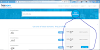

0 Comments
Please do not put any spam links in the comment.