When someone has some shares of some companies that are listed in the Nepal Stock Market, he needs to know about the process to do EDIS.
The EDIS means the process of delivering or transferring shares from one to another after trading in the share market.
EDIS is Electronic Delivery Instruction Slip. It means you are instructing someone to deliver your share to others electronically.
If you are willing to
know in detail how to do EDIS through mero share, this article will guide you
for doing EDIS step by step.
First of all, you need to know what EDIS is about in online
share trading in Nepal.
What is EDIS?
If you talk about EDIS relating to the share market, it is the full form of Electronic Delivery Instruction Slip.
If you want to give
permission to transfer your shares after selling, you need to provide a
delivery instruction that you give to the CDS and Clearing Limited through the Mero
Share application.
EDIS is done when you sell the shares in the share market through Nepse TMS account.
CDS and Clearing Limited is managing the process of EDIS by
developing a system application called Mero Share in Nepal.
The steps described in the following sections are the ways
to do EDIS in the mero share application which is simple and easy.
How to do EDIS?
If you are talking about EDIS, you must have known about the
mero share application and you must have an account of the Mero Share application.
Following are the simple and easy steps to do EDIS online.
Through the User Name and Password, you need to log in to your mero share application account.
The depository participants (DPs) are the
company where you have opened your Demat account.
You will see the main dashboard of your mero share account.
In the dashboard interface of desktop mode, you will see
various menus in the left column of the dashboard.
Among various menus in the mero share app, ‘My EDIS’ is the one
that you have to go through for doing EDIS.
Note that, before doing EDIS you must have done WACC
Calculation through the mero share application.
When you click on the ‘My Purchase Source menu, you will see 2 sub-menu categories - 'Purchase Source and 'My Holdings'.
You need to choose and click on both sub-menus to do WACC calculations and set up stock holding days.
Now, you can go to the 'My EDIS' menu and click on for doing EDIS.
By clicking on the 'My EDIS' menu, you will see 3 sub-menus. You have to go to the 'Transfer Shares' sub-menu.
Then the 'View Detail’ button will be
highlighted. You just click on the ‘View Detail’ button.
When you click on the ‘view detail ‘button, you will see the details of your share trading remaining to do EDIS.
There will be showing the lists of shares
which you have sold out in the last 2 days.
Now, tick on the boxes of each share selling detail row.
Then you click on the ‘proceed’ button.
Once you click on proceed button means you have given
permission to transfer the shares from your account or deposit them to the others
who had purchased your shares.
A pop-up message writing ‘Share Transfer Request has been
successful’ will be shown at the right bottom of the desktop.
Now, the task of doing EDIS is complete.
How can we do EDIS from a smartphone?
There is an application of mero share available in android smartphones as well. But, the mero share application is not available on iPhone right now.
Doing EDIS from the android system smartphone is a bit different
from the desktop. When you use desktop, you will clearly see the menus of mero
share.
If you are using an Android system smartphone, you will see
only a blank screen with some 3 lines at the left top corner of the screen and the
symbolic profile picture at the right top of the screen.
Sometimes, you may not see those lines and symbols clearly.
In such a case, you just need to scroll down the screen then you will see.
You can access the menu features by clicking on the 3 lines.
When you tap on 3 lines you will see the menus.
As previously mentioned the process of doing EDIS through 'My EDIS menu, you need to follow the same steps, which you do on the desktop to complete
the EDIS.




.png)


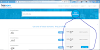

0 Comments
Please do not put any spam links in the comment.